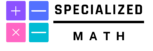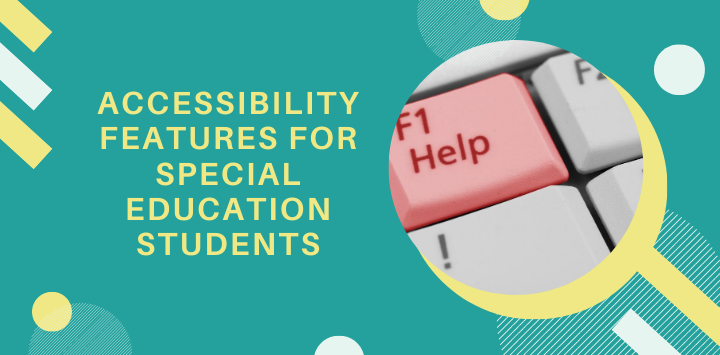A greater number of special education teachers are providing services online due to the COVID-19 pandemic. Because of this, it has become more important than ever for teachers to help students make use of available accessibility features to access math content.
By learning about the assistive technology that is available for online learning, special education teachers can explore options for providing access to accommodations remotely. Even though some of the accessibility features listed below are geared towards reading, they can still help math special education teachers implement accommodations virtually.
This post covers three different categories of accessibility features: Text-to-Speech, Speech-to-Text, and Readability.
Text-to-Speech
Text-to-Speech (TTS) is an assistive technology which involves the computer or software reading the screen aloud to the user. Similar to the verbatim reading accommodation, TTS allows students with reading difficulties to access text. This allows students to focus on making meaning and comprehending what has been read:
Below are free TTS extensions that special educators can utilize:
Read&Write Toolbar Read&Write Toolbar, which is available as a Chrome extension, allows users to have words, passages, or whole pages read aloud to them. It also has a built-in multi-colored highlighter, which allows the student to compile their highlighted text into one document to refer back to later. Read&Write also has the ability of simplifying text on webpages through the removal of distracting ads and copy.
Read Aloud Read Aloud is also available as a Chrome extension and allows the user to highlight the text that needs to be read. Students have the ability to push play/pause, stop, rewind, and forward. It does not have as many options as the Read&Write Toolbar but is another option that can be considered.
Natural Reader Natural Reader allows students to select the text that they want to have read aloud. It also gives the ability to highlight text as it is being read and will not read ads/distracting information. The extension is another TTS option for students and is also available on iOS and Android as an app.
Speech-to-Text
Speech-to-text is a type of software that take dictated audio content and transcribes it in writing through a word processor. This is especially useful for students who may have difficulty with typing, spelling, or difficulty with written expression. Speech-to-text is often referred to as voice recognition software.
Below are some of the free speech-to-text solutions that are available for special educators to use when instructing students with disabilities: VoiceInVoice Typing VoiceinVoice Typing is a Chrome extension that allows students to type on different websites, including email applications. Users first select the textbox and can then turn on the microphone in the extension toolbar to begin recording their typing. Students would then turn off the microphone when they are done.
Voice Typing in Google Docs Students also have the ability to turn on voice typing in Google Docs. Under tools they would turn on voice typing, which has a microphone next to it in the menu. Using the microphone pop up that comes on they could then give access to the microphone and begin using the voice typing tool. Students would then turn off voice typing by clicking the microphone.
Readability
Readability is the ease in which a reader can understand text. This can include the presentation as well as the content of written text.
Presentation:
First we will look at tools that change the presentation of text to increase readability for students with disabilities: Mercury Reader Mercury Reader is a Chrome extension that clears ads and other distractions so that students with disabilities can focus on the primary content on a page. Users are able to switch between light and dark themes and change the size and type of font.
Dyslexia Friendly Font Studies have shown that there are certain fonts that may work better for students with dyslexia. Special education teachers should may want to use sans serif fonts and minimize the use of italics when providing digital content to students. Using a font size of 12 to 14 pts can also increase readability.
Chrome has an extension, OpenDyslexic, that provides a font specifically for dyslexics. Lexend is a font that has been added to G Suite. This can be used by teachers when creating documents in Google Docs.
BeeLine Reader (Limit 5 articles per day for free version) BeeLine Reader is a Chrome extension that uses color gradient, or a range of colors, to guide a reader’s eyes from one line to the next. This helps increase a user’s ability to read with ease and speed. The extension comes with a cost, but teachers are able to apply for free access for students.
Reading Comprehension:
The tools below focus on how the content of text can be altered to make reading comprehension easier for students with disabilities:
Google Dictionary Google Dictionary is a Chrome extension that allows students to double-click a word in order to view the definition in a pop-up bubble. Students can also store words so that they can practice with them later.
Rewordify Rewordify is a website that simplifies difficult English which allows students to read and comprehend without frustration. Special education teachers can use this to provide differentiated and adapted learning materials. Students can use this when engaging with digital texts in order to have greater success with reading comprehension.